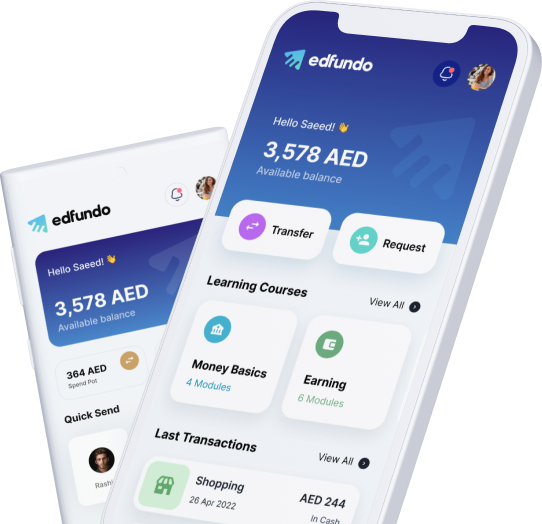1. Sign up as a parent or guardian. This includes:
• Verifying your identity: Your identity verification process is completed digitally via the Edfundo application. We are required by law to verify your information (name, address, mobile number, DOB, EID, and other basic details) to ensure the safety of your account, your funds, and your kids’ cards.
• Adding your children: You can add up to 5 kids to your account. Each child you add will be provided with their own Edfundo account and login.
• Setting up your Parent’s Wallet: The Parent’s Wallet is a virtual wallet where you can load money from your debit card or bank account. We only ask that you load funds to complete registration. The money you load is yours, and after signup you can transfer money to your child whenever, wherever, and for whatever. Funds in your Parent’s Wallet can also be used to cover your monthly Edfundo Subscription Fee if you wish to upgrade.
After signing up, your kids’ cards will automatically be created and typically take 3-5 business days to arrive. In the meantime, log into your app to help your kid’s set up their accounts and then let them take our Financial Education Quizzes to ensure they fully prepared once their prepaid Visa card arrives.
2. Sign up as a child. This includes:
• Setting up: You can sign up to Edfundo via the application by choosing the child’ option.
• Verifying your identity: Your identity verification process is completed digitally via the Edfundo application. We are required by law to verify your information (name, address, mobile number, DOB, EID, and other basic details)
• Linking your parent: You will then share the link to your account with your parent. Your parent will then complete the process.
Edfundo accounts are available for children and teens aged 18 and below.
Yes! You need to be a resident of the UAE and hold an active Emirates ID.
The Edfundo app is compatible with phones or other devices.
Nope! No new bank account required. Loading funds is simple, everything is done in the Edfundo app.
We are digital only, so our sign up process is completed via the Edfundo app. We’ve heard rumours that it takes less time than making a cup of coffee.
After completing registration or requesting a replacement card, your Visa prepaid debit card will arrive within 3-5 business days.
Please note that a ‘business day’ is considered to be any day that is not a Saturday, Sunday or holiday.
1. Once your account is verified, it’s advised that you add funds to your parent wallet
2. You can set up chores, allowances and spending controls
3. Your child can add a savings goal for added motivation to save money
4. Begin navigating and completing the Edfundo Financial Education Quizzes via our website
Once the physical Visa card arrives the you (Parent) will ‘Activate’ the card via your (Parent) home dashboard and tapping the ‘Activate’ card button.
Adding your bank account or debit card is the final step to complete so you can use Edfundo! Now you can transfer allowances to your child’s account
Unfortunaelyt, this feature is not available just yet! However, we do hear you, and we will ad this very soon.
The UAE central bank requires Edfundo to verify a customer’s identity (Know Your Customer) before opening an account. Your Emirates ID is used as the required form of identity.
Edfundo is a UAE banking service currently only available to UAE residents. Edfundo is available in the UAE Apple and Google Play store. If you travel, you can use your Edfundo Visa Card internationally anywhere VISA is accepted (which is almost everywhere!)
A parent is able to create up to five sub-accounts for their children. Each child will be issued with their own Edfundo Visa card and separate child account. If you have more than five children in your family, it is possible to have two parent accounts.
Please contact +971 6005 0 5005 or help@edfundo.com for assistance
Edfundo offers a subscription at a cost of 180 AED per year or 20 AED per month. That’s less than the price of a coffee!
Edfundo is the trusted financial education and money management app for families: Built by teachers
Empowering parents to give their children early access to personal finance. Our digital banking platform for kids and teens which is been built by teachers has education at the core.
Children can learn, earn, save and spend by using the Edfundo app and it’s prepaid Visa card
Yes!
Edfundo is built by teachers with education at its core. There is no better way to learn than through real life experiences of doing. We also provide fun and engaging quizzes accessed via Edfundo Financial Education
Locate the ‘Add Funds’ symbol located on the home dashboard. Tap the ‘Add Funds’ button and select ‘Add money from bank account’ and then continue to follow the instructions
Locate the ‘Add Funds’ symbol located on the home dashboard. Tap the ‘Add Funds’ button and select ‘Add money from card’ and then continue to follow the instructions (coming soon)
At this time we do not support using credit cards as a funding source. You can load funds onto your Edfundo Visa Card by simply connecting your bank account or debit card to the Edfundo app
Your Parent’s Wallet is a virtual version of your regular wallet and is where you store money you want to add to your kids’ Edfundo Visa cards. You can easily see the balance of your Parent’s Wallet by navigating to the Parent Dashboard, which is the first page you see when opening the app.
Once your funding source is verified, you can begin funding your Parent’s Wallet by:
1. Click on the orange ‘+ Add Funds’ button
2. Select where you would like to add money from
3. Enter the desired amount you want to add
You can transfer money to your child’s Edfundo Visa card by following the steps below:
1. From your Parent Dashboard, tap the child profile you wish to transfer too
2. Once you have selected the child, you can tap ‘Transfer Funds’
3. Enter the amount you want to send and tap transfer
If the total of your purchase is more than the amount your child has in their spend pot, the following options are available:
1. Your child can request additional money from you within their Edfundo app:
– Tap the ‘Request Funds’ button
– Enter the amount and tap on ‘Send Request’. Optional: You can also add a reason for the request
2. Your child can move money from their Save Pot or Goal Pot
– Tap on the transfer Funds button from your child’s dashboard
– Enter the amount they wish to transfer
– Using the buttons select transfer from and transfer to
– Tap ‘Transfer’
Edfundo uses a third party company called Dapi
Your security is our top priority. Dapi protects your financial information using a three-point system with industry grade encryption. This provides the highest level of security, which protects credentials and sensitive data in the highly unlikely scenario of a breach in our data vault.
- Dapi Ltd is regulated in the Abu Dhabi Global Market RegLab by the Financial Services Regulatory Authority under FSP no. 190026
- Your information is end-to-end encrypted using bank-grade security
- Your credentials will never be accessible to this or any other application
Can’t find your answer, our team is always on hand to help!
Call us – +971 6005 0 5005 (on the back of the Edfundo Card)
Email us – help@edfundo.com
Edfundo offers a subscription that costs 180 AED annual or 20 AED (annual = 25% discount annually) . Please check our T&C’s for alternative fees whilst on the platform.
Please contact our team via email: help@edfundo.com
A parent is able to create up to five sub-accounts for their children. Each child will be issued with their own Edfundo Visa card and separate child account. If you have more than five children in your family, it is possible to have two parent accounts.
Please call us on +971 6005 0 5005
At Edfundo, we value the privacy and security of your family’s personal information. Please see Edfundo’s Privacy Policy for detailed information
The Edfundo Card is issued by Mashreq Bank, regulated by Central Bank of the United Arab Emirates, pursuant to license by Visa. The UAE Central Bank requires all financial institutions to obtain, verify and record information that identifies each person who opens an account. That is why you are being asked to provide your Name, Date of Birth, Emirates ID, Physical Address, Mobile Number and other details in the signup process.
If you need to update certain account information, like your phone number,or if you want to add a phone number for a child who was originally registered as a non- phone app user, please send us a message at help@edfundo.com.
We ask that you contact us directly as we want to be sure that we are updating your information correctly and links back to you directly.
Don’t worry, we have this covered! If your child does not have a mobile phone number, they can log in with the username and password you set when adding your child.
You can change your password easily within your Edfundo app! Here’s how:
1) Navigate to your Settings by tapping the Profile icon in the top right of your Parent Dashboard
2) Tap “Settings” then select Change Passcode
4) Enter your current password and then create and confirm a new password
5) Tap “Save” or “Change Password” to save your new password
To add a child to your account:
1) Navigate to your Parent Dashboard
2) Tap “+ Add Child”
3) Enter the necessary information, and once you’ve successfully added a new child, we will begin the process of creating their card, and we’ll send it to you within 5-7 business days.
You (Parent and Child) can update your profile photo by following the steps below:
1) Log into your Edfundo app.
2) Navigate to your dashboard.
3) Tap “profile Icon” in the top right corner of your dashboard.
4) Tap the blue ‘Profile Update’ symbol in the top right corner
4) Tap on the camera ? symbol on the bottom right over your photo and choose either a picture from your phone library or take a photo with your camera.
No. It is the same application, however, the child will use their own log in set by the parent (Mobile Number or Username & Passcode)
For your protection, in addition to your personal limits you have setup, we do have several funding and spending limits. Please locate these limits in the T&C’s.
Please contact us via email using help@edfundo.com
To replace a card, you as the parent will login and follow the below steps:
Step 1: Tap the ‘Child’ button at the bottom of your parent dashboard
Step 2: Tap on the Child you wish to replace their card
Step 3: Tap the 3 dots located in the top right corner
Step 4: Tap ‘Replace Card’ from the menu
Parents can choose a day that they would like their child’s allowance to be paid. Parents can automate the allowance transfer to be made on a weekly, or monthly schedule. Once you have set your child’s alloance schedule, you can expect your child to be paid regularly on that day – So long as you have funds available in your Parent’s Wallet.
Yes!
To set up a new task for your child:
1. Select your child you wish to set a task for
2. Tap on the button at the bottom of the dashboard, named ‘Task’
3. Then tap ‘Add Task’ located on the top right of the screen
4. Then select the child to assign the new task
5. You will then add the task details – Task name and description
6. You can then add a reward and select how to mark the new task ‘Complete’
7. Then confirm task
Savings Goals allow you to set aside money for a specific purpose or item and track progress towards reaching that goal. You can move money from your ‘Spend or Save Pots’ anytime you want. The more you move, the quicker you will achive your Savings Goal.
To create a new Savings Goal:
1. Tap ‘Save Pot’ on the main dashboard
2. Tap ‘Goal Pot’
3. Tap ‘Add Goal’
4. Then follow the on screen steps
To add money to your savings goal:
1. Tap on the transfer Funds button from your dashboard
2. Enter the amount you wish to transfer
3. Using the buttons select transfer from and transfer to Goal Pot
4. Tap ‘Transfer’
You can move money from to your Save Pot by:
1. Tap on the transfer Funds button from your dashboard
2. Enter the amount you wish to transfer
3. Using the buttons select transfer from and transfer to Save Pot
4. Tap ‘Transfer’
Firstly, congratulate them!
What happens next:
Once the goal has been achieved, the funds will be transferred into the Spend Pot so your child can purchase the special item they were saving for.
Placing limits for online spending and ATM will provide your child with the correct level of control.
1. Select the child you wish to add limits to
2. Tap the ‘Spend Limits’ button
3. Add the specific limits to for ‘In-Store and Online’ & ‘ATM’ then tap the Submit button
Your child can move money from their Save Pot or Goal Pot
– Tap on the transfer Funds button from your child’s dashboard
– Enter the amount they wish to transfer
– Using the buttons select transfer from and transfer to
– Tap ‘Transfer’
Double check the following:
1. Did you make the purchase at a store that is compliant with Edfundo’s Terms of Service? Remember, certain transactions will not be approved with the Edfundo Visa card. Learn more by visiting (T&Cs) or check our article about places that Edfundo cannot be used.
2. Did you spend above your monthly or daily limits? If so, you may ask your parents to politely increase your limits.
3. Did you have insufficient funds in your spend pot? If so, you can transfer money from your ‘Save Pot or ‘Goal Pot’ – Check Here for more details on how to do this. Alternatively, you can request more funds from your parents – Visit here to find out how.
If you had sufficient funding and you know you tried to make the purchase at an approved store, let us know by calling +971 60005 0 5005 or emailing us at help@edfundo.com and we’ll do our best to get your questions answered!
Please check your Limits by tapping the ‘Spend Limits’ button on your home dashboard.
It’s easy to adjust the settings of the Account Controls to allow your child to withdraw money from their Spend Pot. Click here to learn how to change these settings!
If you are refunded for a purchase made with your Edfundo card, the funds will be transferred back into your Spend Pot by the merchant. Please be aware that this is at the discretion of the merchant and is based on their refund policy.
Yes! (coming soon in 2024) Once you have activated your Edfundo card in your app, it is compatible and is extremely easy to set up making for an easier checkout experience.
Once Available
Note: Kids must be 13 or older to equip their Edfundo cards with Apple Pay or Google Pay
How to enable Apple Pay:
1. Go to Settings on your iPhone.
2. Click on “Wallet & Apple Pay.”
3. Click “Add Card” under the Payment Cards section.
4. Choose “Credit or Debit Card.”
5. Scan your card or input the card information manually.
6. You are all set!
Once you are ready to pay with Apple Pay, simply click on the power button on the right side of your iPhone twice to prompt your card to appear on your phone and hold it close to the point of sale terminal.
How to enable Google Pay:
1. Download and open the Google Pay app.
2. Click on the Payments tab at the bottom of the screen.
3. At the bottom, click “+ payment method.”
4. Click “Add credit or debit card.”
5. Enter your card info.
6. You are all set!
To pay with Google Pay, simply unlock your phone and hold it over the point of sale terminal until a blue checkmark appears on your phone.
Edfundo Visa cards can be used anywhere the Visa logo is displayed, which means your children can take their card wherever they travel to.